Organisation Entity
Organisation Entity
The second option listed on the project technical information window outlines the organisation entity. To allocate and ensure that the correct reporting entity is linked to a specific project, take note of the following:
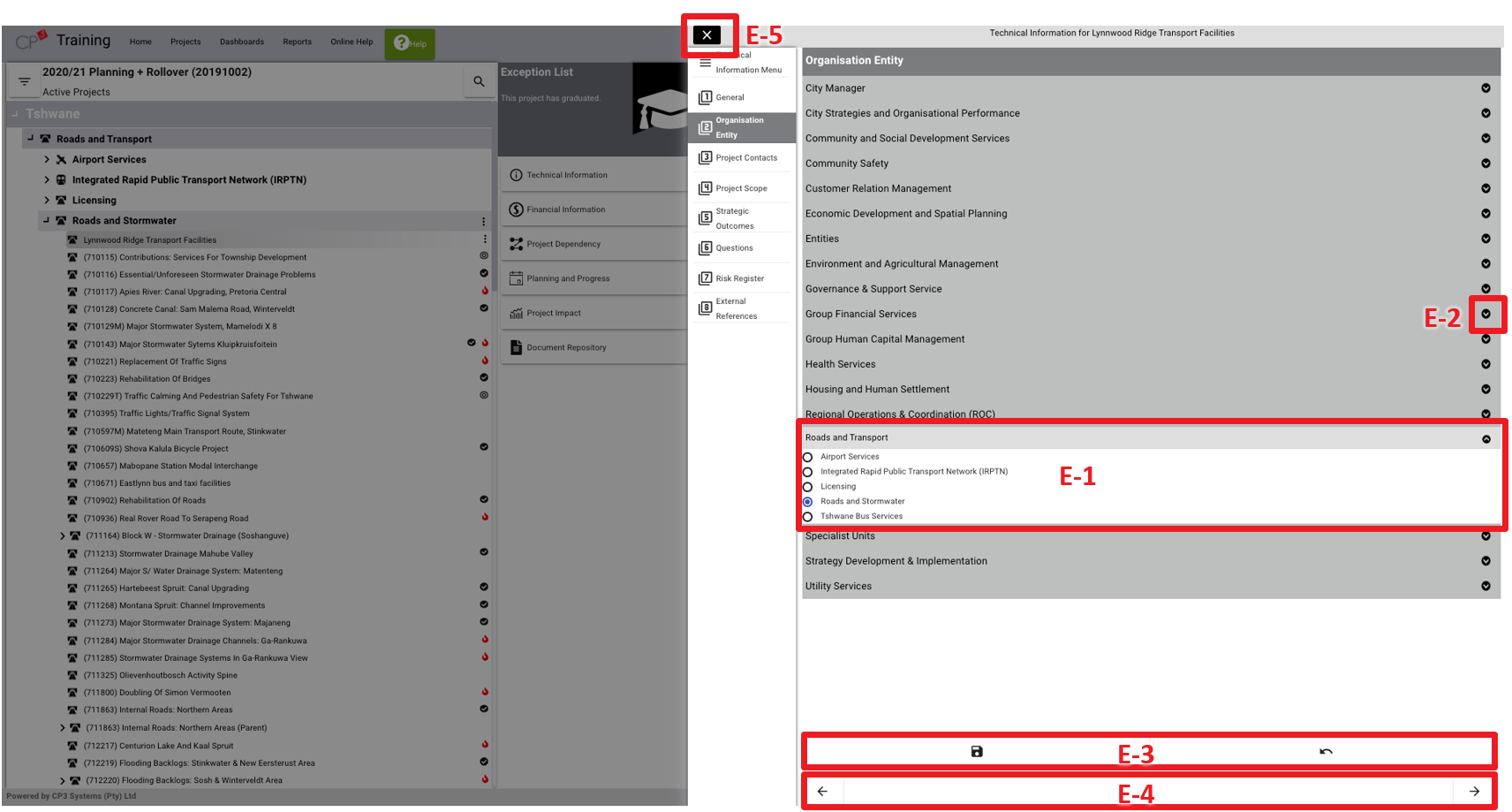
- (E-1) When the project is created on the project tree view, the organisation entity is automatically populated with the corresponding unit/department where the project was created. Users should verify whether the correct unit/department is selected.
- (E-2) To select a different unit or department, navigate to the unit/department listed. To view departments which form part of a unit, click the arrow button located next to the unit.
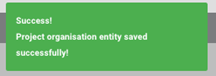
- (E-3) To save the information captured, click save. To undo information, click undo. Once the information is saved a confirmation message will appear.
- (E-4) To navigate to the previous or next option listed on the project technical information window, click the forward or back arrow.
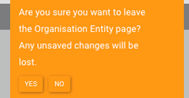
- (E-5) To close the window, click exit. If the window is closed, or when a user leaves the page without saving information, the following message will warn users to save or discard information captured.
To view the online help video for populating the organisational entity, reference can be made to the below link (to access the link: copy and paste the below quoted link into any web-browser).
